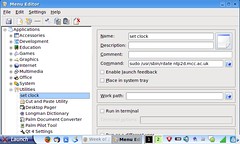 For some mad reason the Asus eeePC doesn’t have any option to set its time and date using an NTP server – not even when running in the advanced desktop mode.
For some mad reason the Asus eeePC doesn’t have any option to set its time and date using an NTP server – not even when running in the advanced desktop mode.
Here’s a quick way to add the function if you are running in advanced mode. You don’t need to install any software – the command line tool you need is called ‘rdate’ and it’s already on your eeePC.
In your advanced desktop, go to the Launch menu, Applications > System > Menu Editor. Expand the Applications list and highlight Utilities. Click on File > New Item.
In the name box type something like ‘Set clock’ and in the Command box enter something like this:
sudo /usr/sbin/rdate ntp2d.mcc.ac.uk
replacing ‘ntp2d.mcc.ac.uk’ with your local NTP server of choice (I picked my alma mater for sentimental reasons rather than geographical proximity…)
Untick the ‘Enable launch feedback’ box and save and close. It should then do some system updates and then you should see a new item in your Launch menu under Applications > Utilities that when you click on it, updates your eeePC’s system clock. Now why couldn’t Asus have just left the NTP option alone in its Xandros version of Linux?

Finally i know the reason (i.e. there is no reason !) the ntp standard linux command does not work on Asus EeePc Xandros o.s. !
Anyway, the hint proposed works fine: thanks a lot.
This is not NTP, it’s the old time protocol.