Yesterday I said I didn’t think there was an easy way of installing new software in the Raspberry Pi version of Debian Squeeze. Well, yes and no. There is a way, but it ain’t easy.
Installing software in Linux is always a bit of a minefield – it’s easy to get into ‘dependency hell’. Almost all software packages rely on other software packages to be installed before they will run, so you need to use a tool that will handle all this dependency stuff for you. My understanding is that Debian Linux (on which fluffy Ubuntu is based) is pretty good on this score.
The default Debian Squeeze RasPi distro comes with Aptitude for doing this. It’s not exactly a fluffy Synaptic-like experience; it’s a terminal-like thing running in a window, but at least it has menus so you’re not left at the mercy of a blank, accusing command line.
I thought I’d try installing the Photoshop-like image editing software Gimp as my first app. I started up Aptitude, managed to locate the Gimp package (itself no mean feat), selected it for installation and hit ‘g’ to install the packages. No luck. I needed to be logged in as root. The root account is the uber-low level admin account that has rights over everything on a Linux system.
Aptitude lets you ‘go root’ – but it wouldn’t take either of the passwords I could think of. Not ‘suse’ which I used to log in in the first place, nor ‘raspberry’.
Bit of googling revealed that this flavour of Linux has no root password by default. You need to get a terminal (command line) up and type the following:
sudo passwd root
You can then set a password for the root account, which you can give to Aptitude. And that’s how I installed Gimp.
Gimp is very slow – drawing is hilarious. My eldest son drew a wiggly line with a mouse and we watched it try to catch up for a good minute after he stopped moving it. But it works and it does screenshots.
My next objective is to work out how the hell I can download my own photos from Flickr. The bundled Midori web-browser seems to choke on the script on most modern Flickr pages (like the Lightbox) and I can’t find a simple ‘download this image’ on a plain page.
Oh, and I’d like a Twitter client. I’ve heard of one called Turpial but I can’t find it listed in Aptiude. Which will, I suspect, lead me into some editing of config files to get Aptitude to look at software packages other than the default rock-solid, up-to-date, free ones.

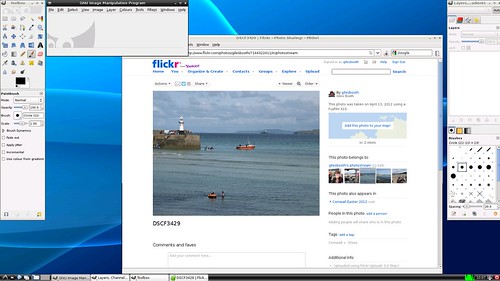
I’m too iOS dependent to bother checking this ATM but isn’t there a simple download link on the Flickr page where you can view original size? And have you disabled downloading in your account settings?
I can’t find a simple download page. Maybe I should turn JavaScript off… Downloads disabled for other users but not me and I was logged in.
Go to the Actions menu on a photo’s page and choose “View all sizes” – the page this takes you to should have plain download links where you can choose any size available. (Just tried on mobile Safari and works fine).
The Actions menu won’t open in the RasPi web browser… I guess I could manually put ‘/sizes/’ after the photo’s URL.
Again. You’re posts are super helpful. I seem to end up on your blog whenever I’m trying to do something (install Gimp).
Your!!! ARRG.