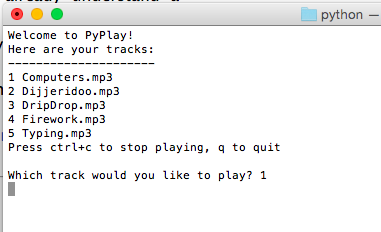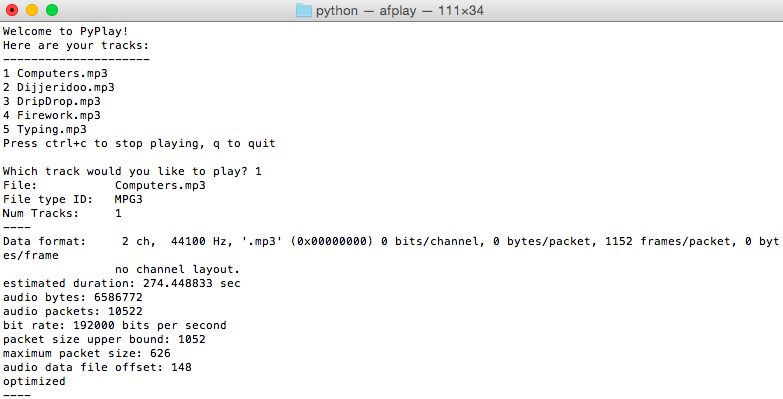Here’s a simple dice (ok, die) project for the Raspberry Pi SenseHAT – it senses a shake by measuring the G-force on the accelerometer. If the G-force goes above 1.4, it generates a random number between 1 and 6 and displays a dice (die) pattern. I chose 1.4 so it’s not too sensitive – you have to give it a decent shake, and I put in a small sleep statement so it doesn’t do multiple rolls in one go.
It’s inspired by this BBC Microbit project – but then I’m still waiting for my own Microbit…
Here’s the Python code:
from sense_hat import SenseHat
import time
import random
sense = SenseHat()
sense.clear()
sense.show_message("Shake to roll!")
b = [0, 0, 0]
g = [0, 255, 0]
r = [255, 0, 0]
one = [
b,b,b,b,b,b,b,b,
b,b,b,b,b,b,b,b,
b,b,b,b,b,b,b,b,
b,b,b,g,g,b,b,b,
b,b,b,g,g,b,b,b,
b,b,b,b,b,b,b,b,
b,b,b,b,b,b,b,b,
b,b,b,b,b,b,b,b,
]
two = [
b,b,b,b,b,b,b,b,
b,g,g,b,b,b,b,b,
b,g,g,b,b,b,b,b,
b,b,b,b,b,b,b,b,
b,b,b,b,b,b,b,b,
b,b,b,b,g,g,b,b,
b,b,b,b,g,g,b,b,
b,b,b,b,b,b,b,b,
]
three = [
g,g,b,b,b,b,b,b,
g,g,b,b,b,b,b,b,
b,b,b,b,b,b,b,b,
b,b,b,g,g,b,b,b,
b,b,b,g,g,b,b,b,
b,b,b,b,b,b,b,b,
b,b,b,b,b,b,g,g,
b,b,b,b,b,b,g,g,
]
four = [
b,b,b,b,b,b,b,b,
b,g,g,b,b,g,g,b,
b,g,g,b,b,g,g,b,
b,b,b,b,b,b,b,b,
b,b,b,b,b,b,b,b,
b,g,g,b,b,g,g,b,
b,g,g,b,b,g,g,b,
b,b,b,b,b,b,b,b,
]
five = [
g,g,b,b,b,b,g,g,
g,g,b,b,b,b,g,g,
b,b,b,b,b,b,b,b,
b,b,b,g,g,b,b,b,
b,b,b,g,g,b,b,b,
b,b,b,b,b,b,b,b,
g,g,b,b,b,b,g,g,
g,g,b,b,b,b,g,g,
]
six = [
r,r,b,b,b,b,r,r,
r,r,b,b,b,b,r,r,
b,b,b,b,b,b,b,b,
r,r,b,b,b,b,r,r,
r,r,b,b,b,b,r,r,
b,b,b,b,b,b,b,b,
r,r,b,b,b,b,r,r,
r,r,b,b,b,b,r,r,
]
def roll_dice():
r = random.randint(1,6)
if r == 1:
sense.set_pixels(one)
elif r == 2:
sense.set_pixels(two)
elif r == 3:
sense.set_pixels(three)
elif r == 4:
sense.set_pixels(four)
elif r == 5:
sense.set_pixels(five)
elif r == 6:
sense.set_pixels(six)
while True:
x, y, z = sense.get_accelerometer_raw().values()
x = abs(x)
y = abs(y)
z = abs(z)
if x > 1.4 or y > 1.4 or z > 1.4:
roll_dice()
time.sleep(1)